Ericsson R310s Guía de usuario
Busca en linea o descarga Guía de usuario para Teléfonos móviles Ericsson R310s. Ericsson R310s User`s guide Manual de usuario
- Pagina / 143
- Tabla de contenidos
- SOLUCIÓN DE PROBLEMAS
- MARCADORES
- User’s Guide 1
- Mobile Phone 1
- Contents 2
- Preparing Your 4
- Phone for Use 4
- Assembly 5
- The SIM Card 5
- Inserting the SIM Card 6
- 4. Open the SIM card 6
- The Battery 8
- Charging only 9
- Taking Care of Your Phone 10
- Turning Your Phone On 12
- Initial Settings 13
- Turning Your Phone Off 13
- Display Information and 14
- Key Functions 14
- Making and 17
- Receiving Calls 17
- Making International Calls 18
- Making Emergency Calls 18
- Receiving a Call 19
- Ciphering 19
- During a Call 20
- Using the Menus 22
- Moving through the Menus 24
- Display Text 26
- My Shortcuts 27
- Help texts 28
- Your Personal 30
- Phone Book 30
- Entering Letters 31
- Saving a Number Together 32
- Calling a Number Saved 33
- In the Phone Book 33
- Speed Dialling 34
- Overwrite Protection 35
- When the Card Memory Is Full 35
- Telephone Banking Services 36
- Add Number 37
- Add new? 37
- Find and Send 37
- Using the Call List 40
- Your Voice Mail Service 43
- Calling your Voice Mail 44
- Changing Number and Signal 44
- Personalizing Your Phone 45
- Ring Signal Type 46
- Composing Ring Signals 47
- Vibrating Alert 48
- Message Signal 48
- Alarm Signal 49
- Key Sound 49
- Minute Minder 49
- Turn off Tones 49
- Display Light 50
- Display Language 50
- Greeting Text 50
- Phone Number Display 51
- Automatic Time Zone 52
- Help Functions 52
- Master Reset 53
- Text Messages (SMS) 54
- Composing a Text Message 55
- Sending a New Text Message 55
- Messages 56
- Send New 56
- Templates 58
- Receiving a Message 59
- New message Read 60
- New message 60
- Read now? 60
- Saving Incoming Messages 62
- Reading a saved Message 63
- Area Information 63
- Cell Information 65
- Diverting Incoming Calls 66
- Activating Divert Calls 67
- Cancelling Divert Calls 67
- Checking the Divert Status 68
- Security for Your Phone 69
- The Phone Lock 71
- The Keypad Lock 72
- Restrict Calls 72
- Fixed Dialling 74
- Closed User Groups 76
- Accept Calls 77
- Handling More than One 79
- Call Simultaneously 79
- Making a Second Call 80
- Receiving a Second Call 80
- One Active Call and 81
- One Call On Hold 81
- Receiving a Third Call 81
- Conference Calls 82
- Setting Network 85
- Preferences 85
- Forbidden Networks 86
- List of Preferred Networks 86
- Search Modes 88
- Knowing the Call Time/ 89
- Call Cost 89
- Determining the Call Cost 90
- Credit Limit for Calls 90
- Using Two Voice Lines 92
- Voice Control 93
- Voice Labels 94
- Add voice? 94
- Making Calls Using your Voice 95
- Voice Answering 96
- Calling Card Calls 97
- Choosing a Card 98
- Making a Calling Card Call 99
- Fax and Data Calls 100
- Call Handling 101
- Next Incoming 101
- Alarm Clock 102
- Calculator 103
- Stopwatch 103
- The Profile Concept 107
- Changing the profile settings 109
- Accessories 110
- Portable Handsfree 111
- Vehicle Handsfree 112
- Handsfree Types 113
- Answering Mode 114
- Infrared modem 115
- Online Services 117
- Quick Keys 121
- Troubleshooting 124
- Other Problems 126
- Ericsson Mobile Internet 127
- Product Care and 128
- Maintenance 128
- Antenna Care and Replacement 129
- Efficient Phone Operation 129
- Guidelines for Safe 130
- Electronic Devices 131
- Aircraft 132
- Blasting Areas 132
- Power Supply 133
- Children 133
- Emergency Calls 133
- Warranty 135
- Declaration of Conformity 138
Indice de contenidos
User’s GuideMobile Phone R310s
9Not for Commercial UseEricsson Mobile Communications ABwhile until you get an indication of charging in the dis-play.An Ericsson-approved battery is
99Not for Commercial UseEricsson Mobile Communications ABFax and Data CallsNote! To be able to use various communications services you need the approp
100Not for Commercial UseEricsson Mobile Communications ABNote! You cannot answer an incoming fax or data call by pressing the YES key on the phone bu
101Not for Commercial UseEricsson Mobile Communications ABExtrasAlarm ClockThe phone has an alarm clock, which you may find useful when travelling. Wh
102Not for Commercial UseEricsson Mobile Communications ABCalculatorThe phone has a built-in calculator, which can add, sub-tract, divide and multiply
103Not for Commercial UseEricsson Mobile Communications ABTimerThe phone has a built-in 24-hour timer. You set the time you want and when that time is
104Not for Commercial UseEricsson Mobile Communications AB4. Press any key to start.• Instead of choosing Start you can scroll with dddd to select Hig
105Not for Commercial UseEricsson Mobile Communications ABTo control the game•1 = Select card/pile, Confirm move, Flip card•2 = Turn up new card from
106Not for Commercial UseEricsson Mobile Communications ABThe Profile ConceptYour phone includes a number of pre-programmed profiles. A profile is a g
107Not for Commercial UseEricsson Mobile Communications ABTip! To find out which profile you are using, press any of the volume keys in standby mode.T
108Not for Commercial UseEricsson Mobile Communications ABYou can also find Select Profile in the My Shortcuts menu. The quickest way to reach this su
10Not for Commercial UseEricsson Mobile Communications ABWashing the phoneWash the phone gently in cold water under a water tap. Do not immerse the ph
109Not for Commercial UseEricsson Mobile Communications ABAccessoriesBy using your phone together with Ericsson original acces-sories, you have access
110Not for Commercial UseEricsson Mobile Communications ABNote! You can always choose a profile manually, even if a profile has been activated automat
111Not for Commercial UseEricsson Mobile Communications ABTo voice dial using the Portable Handsfree1. Press and hold the button on your Portable Hand
112Not for Commercial UseEricsson Mobile Communications ABBefore you can use voice dialling, you need to record voice labels to entries in your phone
113Not for Commercial UseEricsson Mobile Communications ABFull HandsfreeFull Handsfree means that the phone handles the call in full duplex mode. This
114Not for Commercial UseEricsson Mobile Communications ABTo set an answering mode1. Scroll to Settings, YES, Handsfree, YES, Answering Mode, YES.2. S
115Not for Commercial UseEricsson Mobile Communications ABBefore you can add an accessory to a profile, you must choose the profile manually to which
116Not for Commercial UseEricsson Mobile Communications ABOnline ServicesImagine that you hear about a new service that your net-work operator is offe
117Not for Commercial UseEricsson Mobile Communications ABWhen you have inserted your SIM card and turned on your phone, your network operator may dow
118Not for Commercial UseEricsson Mobile Communications ABResetting your SIM CardWhen the operator updates your SIM card over the air, the phone notif
11Not for Commercial UseEricsson Mobile Communications ABTurning Your Phone On and OffTurning your Phone on• Press and hold the NO key until you hear
119Not for Commercial UseEricsson Mobile Communications ABSend a SIM Card Initiated SMS The SIM card may set up an SMS (text message) and ask you to s
120Not for Commercial UseEricsson Mobile Communications ABQuick KeysSeveral keys on your phone can be used to optimize the phone’s functionality and d
121Not for Commercial UseEricsson Mobile Communications ABenter Find and Callpress and hold dwhen in standbyput a call on holdpress YESduring a callre
122Not for Commercial UseEricsson Mobile Communications ABA quick way to move through the menus is to use short-cuts. You simply enter the number of t
123Not for Commercial UseEricsson Mobile Communications ABTroubleshootingThis chapter lists some problems that you might encounter while using your ph
124Not for Commercial UseEricsson Mobile Communications ABCodes do not matchWhen you want to change a security code (for example your PIN) you have to
125Not for Commercial UseEricsson Mobile Communications ABThe Phone Cannot Be Switched onHandheld Phone• Recharge or replace the battery. See “The Bat
126Not for Commercial UseEricsson Mobile Communications ABEricsson Mobile InternetWhen you are on the move and in need of communication and informatio
127Not for Commercial UseEricsson Mobile Communications ABProduct Care and MaintenanceYour mobile phone is a highly sophisticated electronic device. T
128Not for Commercial UseEricsson Mobile Communications AB• Removal of the battery, SIM card and antenna should be done under dry conditions. Make sur
12Not for Commercial UseEricsson Mobile Communications ABInitial SettingsThe first time you turn on your phone, you may want to choose the ring signal
129Not for Commercial UseEricsson Mobile Communications ABGuidelines for Safe and Efficient UseGeneralYour mobile phone is a radio transmitter and rec
130Not for Commercial UseEricsson Mobile Communications ABDrivingCheck the laws and regulations on the use of mobile phones in the areas where you dri
131Not for Commercial UseEricsson Mobile Communications ABmobile phone very close to a pacemaker might cause the device to malfunction. Avoid placing
132Not for Commercial UseEricsson Mobile Communications ABAreas with a potentially explosive atmosphere are often, but not always, clearly marked. The
133Not for Commercial UseEricsson Mobile Communications ABgrammed functions, which cannot guarantee connection under all conditions. Therefore you sho
134Not for Commercial UseEricsson Mobile Communications ABWarrantyThank you for purchasing this Ericsson Product. To get maximum use of the features o
135Not for Commercial UseEricsson Mobile Communications ABpurchaser by the dealer, specifying the date of purchase and serial number, is presented wit
136Not for Commercial UseEricsson Mobile Communications ABTHIS PRINTED LIMITED WARRANTY. ALL IMPLIED WARRANTIES, INCLUDING WITHOUT LIMITATION THE IMPL
137Not for Commercial UseEricsson Mobile Communications ABDeclaration of ConformityWe, Ericsson Mobile Communications AB of Nya Vattentornet221 83 Lun
138Not for Commercial UseEricsson Mobile Communications AB
13Not for Commercial UseEricsson Mobile Communications ABDisplay Information and Key FunctionsIn standby mode, the display shows the name of your oper
139Not for Commercial UseEricsson Mobile Communications ABIndexAAccept calls 76Add accessories to a profile 114Alarm 101Alarm indicator 13Alarm signal
140Not for Commercial UseEricsson Mobile Communications ABDisplay information 13Divert Calls 65activating 66divert indicator 13, 66incoming calls 65Di
141Not for Commercial UseEricsson Mobile Communications ABPhone book 29edit a phone number 33entering letters 30erasing phone number 35groups 36intern
142Not for Commercial UseEricsson Mobile Communications ABStored messages (SMS)reading 62TText messages (SMS) 53Timeformat 50setting 51Timer 103Tone s
14Not for Commercial UseEricsson Mobile Communications ABNote! Each menu has got its own symbol. See “Menu Graphics” on page 21.Key FunctionsThe table
15Not for Commercial UseEricsson Mobile Communications ABNote! For information about the key functions in the menus, see “Moving through the Menus” on
16Not for Commercial UseEricsson Mobile Communications ABMaking and Receiving CallsIn this chapter, we assume that you have turned on your phone and t
17Not for Commercial UseEricsson Mobile Communications ABFor more information, see “Using the Call List” on page 39.Automatic Re-DiallingIf the connec
18Not for Commercial UseEricsson Mobile Communications ABReceiving a CallWhen you receive a call, the phone rings and the display shows Answer?If your
Not for Commercial UseEricsson Mobile Communications ABContentsPreparing Your Phone for Use 3Turning Your Phone On and Off 11Display Information and K
19Not for Commercial UseEricsson Mobile Communications ABDuring a CallYour phone has several functions, which you might find helpful while a call is i
20Not for Commercial UseEricsson Mobile Communications ABBanking Services” on page 35. However, it may be a risk to save your codes in the phone in ca
21Not for Commercial UseEricsson Mobile Communications ABUsing the MenusYou can find all your phone functions in the menus. You use the menus every ti
22Not for Commercial UseEricsson Mobile Communications ABMy Shortcuts menuA selection of your most fre-quently used functions.Ongoing call indicatorYo
23Not for Commercial UseEricsson Mobile Communications ABMoving through the MenusThere are two ways of moving through the menus:• scrolling with uuuu
24Not for Commercial UseEricsson Mobile Communications ABUsing ShortcutsA quicker way to move through the menus is to use the shortcuts. You simply en
25Not for Commercial UseEricsson Mobile Communications AB3. Press YES to select the Sounds & Alerts sub-menu.(You do not need to scroll with the a
26Not for Commercial UseEricsson Mobile Communications AB• Grey text indicates a function that is temporarily unavailable, for example due to your sub
27Not for Commercial UseEricsson Mobile Communications ABHelp textsTo help you use the functions and settings of the menus, your phone includes pop-up
28Not for Commercial UseEricsson Mobile Communications ABPlease note that many of the menu alternatives are network- and subscription-dependent.* Only
Not for Commercial UseEricsson Mobile Communications ABPlease note!Some of the services in this manual are not supported by all net-works. This also a
29Not for Commercial UseEricsson Mobile Communications ABYour Personal Phone BookYou can create a personal phone book by saving phone numbers and acco
30Not for Commercial UseEricsson Mobile Communications ABreplaces the international dialling prefix for the country you are calling from) followed by
31Not for Commercial UseEricsson Mobile Communications AB• To delete letters and numbers, press the C key.You may also use the volume keys as a shortc
32Not for Commercial UseEricsson Mobile Communications ABcan enter position number 201 to save a number in the phone memory.If you have turned Voice D
33Not for Commercial UseEricsson Mobile Communications ABuuuu or dddd until you find the correct name and number.4. Press YES to make the call.Tip! A
34Not for Commercial UseEricsson Mobile Communications ABTo edit an entry1. Scroll to Phone Book, YES, Find and Edit, YES.2. Enter the position number
35Not for Commercial UseEricsson Mobile Communications ABTo delete an entry from the memory1. Scroll to Phone Book, YES, Find and Edit, YES.2. Enter t
36Not for Commercial UseEricsson Mobile Communications AB4. Enter the name that you want to associate with the phone number and code and press YES.5.
37Not for Commercial UseEricsson Mobile Communications ABTo create a new group1. Scroll to Phone Book, YES, Groups, YES, Add new?, YES.2. Enter a name
38Not for Commercial UseEricsson Mobile Communications ABTip! The @ sign is accessed by pressing the 0 key three times.To edit an e-mail address1. Scr
3Not for Commercial UseEricsson Mobile Communications ABPreparing Your Phone for UseFrontWash the phone gently in cold water under a water tap.Do not
39Not for Commercial UseEricsson Mobile Communications ABUsing the Call ListThe Call List is a phone number log that saves information (time, date, ph
40Not for Commercial UseEricsson Mobile Communications ABNote! If you change SIM cards or turn the Call List off, the list is cleared. Called numbers
41Not for Commercial UseEricsson Mobile Communications ABNote! You can also see the Missed Calls List in the ‘Call Info’ menu. Missed calls are also s
42Not for Commercial UseEricsson Mobile Communications ABYour Voice Mail ServiceNote! This service depends on your subscription and operator.The answe
43Not for Commercial UseEricsson Mobile Communications ABCalling your Voice MailWhen you receive a voice mail, an alert signal sounds and the message
44Not for Commercial UseEricsson Mobile Communications ABPersonalizing Your PhoneSilentYou can choose to set your phone completely silent so that all
45Not for Commercial UseEricsson Mobile Communications ABTo set the ring signal to Increasing Ring1. Scroll to Settings, YES, Sounds & Alerts, YES
46Not for Commercial UseEricsson Mobile Communications ABIf the last seven digits of a caller’s number correspond to a number you have specified, then
47Not for Commercial UseEricsson Mobile Communications AB• Press and hold a key to enter a long note.• Press 0 to raise the note one octave.• Press #
48Not for Commercial UseEricsson Mobile Communications ABYou can also find the Message Alert in Options in the Messages menu.Alarm SignalTo change the
4Not for Commercial UseEricsson Mobile Communications ABBackAssemblyYou need to do the following to use your phone:• insert the SIM card• attach the b
49Not for Commercial UseEricsson Mobile Communications ABTo turn the tone signals off during a call1. Scroll to Call Handling, YES.2. Select Turn off
50Not for Commercial UseEricsson Mobile Communications ABTo write a new greeting1. Scroll to Settings, YES, Display, YES, User Greeting, YES.2. Select
51Not for Commercial UseEricsson Mobile Communications ABTo set the clock1. Scroll to Settings, YES, Time and Date, YES, Set Time, YES.2. Enter the ti
52Not for Commercial UseEricsson Mobile Communications AB• Menu Help – help texts appear by some sub-menus or settings.• Ask to Save – you will be as
53Not for Commercial UseEricsson Mobile Communications ABText Messages (SMS)The Short Message Service (SMS) allows you to send and receive text messag
54Not for Commercial UseEricsson Mobile Communications ABTo enter the phone number to your service centre1. Scroll to Messages, YES, Options, YES, Ser
55Not for Commercial UseEricsson Mobile Communications AByou need to make these choices before entering the phone number. See “Customizing your Text M
56Not for Commercial UseEricsson Mobile Communications AB4. Scroll to Groups and press YES.5. Select the group you want and press YES to send the mess
57Not for Commercial UseEricsson Mobile Communications ABValidity PeriodIf your message cannot be delivered because the recipient has turned off the p
58Not for Commercial UseEricsson Mobile Communications AByou want. You can save up to 5 templates which can consist of 30 characters each. Your templa
5Not for Commercial UseEricsson Mobile Communications ABInserting the SIM CardBefore you can insert the SIM card you need to remove the back cover and
59Not for Commercial UseEricsson Mobile Communications ABTo read the message now1. Press YES when you see the question New message Read now?.The displ
60Not for Commercial UseEricsson Mobile Communications ABCalling a Phone Number Found in a Message1. Press YES when the number is highlighted.2. Selec
61Not for Commercial UseEricsson Mobile Communications ABTip! You can also delete a message by pressing C while reading it. The message Delete? appear
62Not for Commercial UseEricsson Mobile Communications ABTo save a received message in the SIM card memory1. When you have read the message, press YES
63Not for Commercial UseEricsson Mobile Communications ABTo turn Area Information on or off1. Scroll to Messages, YES, Options, YES, Area Info, YES, R
64Not for Commercial UseEricsson Mobile Communications ABArea Information Message ListYou can decide which types of area information messages you wish
65Not for Commercial UseEricsson Mobile Communications ABDiverting Incoming CallsIf you want to make certain that your incoming calls are correctly ha
66Not for Commercial UseEricsson Mobile Communications ABActivating Divert CallsTo divert a call1. Scroll to Settings, YES, Call Options, YES, Divert
67Not for Commercial UseEricsson Mobile Communications ABChecking the Divert StatusTo check the status of a certain Divert Calls1. Scroll to Settings,
68Not for Commercial UseEricsson Mobile Communications ABSecurity for Your Phone and SubscriptionThere are several ways to protect your phone and subs
6Not for Commercial UseEricsson Mobile Communications AB8. Attach the back cover to the phone by screw-ing the security screws clockwise.5. Slide the
69Not for Commercial UseEricsson Mobile Communications ABTo change your PIN code1. Scroll to Settings, YES, Locks, YES, Card Lock, YES, Change PIN, YE
70Not for Commercial UseEricsson Mobile Communications ABThe Phone LockThe phone lock protects the phone against unauthorized use if it is stolen and
71Not for Commercial UseEricsson Mobile Communications ABThe Keypad LockThe keypad lock feature helps you to avoid accidental dial-ling, which can hap
72Not for Commercial UseEricsson Mobile Communications ABNote! This service may not be available on all networks or may require a separate subscriptio
73Not for Commercial UseEricsson Mobile Communications ABTo check the status of a call restriction1. Scroll to Settings, YES, Call Options, YES, Restr
74Not for Commercial UseEricsson Mobile Communications ABNumbers which include question marks can be saved. A question mark should be read as a wild c
75Not for Commercial UseEricsson Mobile Communications ABClosed User GroupsThe Closed User Group (CUG) function is another way of lowering call costs.
76Not for Commercial UseEricsson Mobile Communications ABTo delete a group from the CUG List1. Scroll to Settings, YES, Call Options, YES, Closed Grou
77Not for Commercial UseEricsson Mobile Communications ABNow you will only receive calls from the par-ticipants in the Accepted C allers List. An icon
78Not for Commercial UseEricsson Mobile Communications ABHandling More than One Call SimultaneouslyYour phone allows you to handle more than one call
7Not for Commercial UseEricsson Mobile Communications ABThe PINMost SIM cards are supplied with a security code, also known as PIN (Personal Identity
79Not for Commercial UseEricsson Mobile Communications ABTo check whether the Call Waiting service is on or not• Scroll to Settings, YES, Call Options
80Not for Commercial UseEricsson Mobile Communications ABOne Active Call and One Call On HoldWhen you have one active call and one call on hold, you c
81Not for Commercial UseEricsson Mobile Communications ABEnd the current call and accept the waiting call• Select Release&answer.The waiting call
82Not for Commercial UseEricsson Mobile Communications AB3. Scroll to Call Handling, YES, Join Calls, YES.You can include up to five participants in t
83Not for Commercial UseEricsson Mobile Communications ABMaking a Call while a Conference Call Is in ProgressYou can put the conference group on hold
84Not for Commercial UseEricsson Mobile Communications ABSetting Network PreferencesSearching for NetworksWhen you turn on the phone, it searches for
85Not for Commercial UseEricsson Mobile Communications ABDisplay InformationThe currently used network is marked with a filled button. Together with t
86Not for Commercial UseEricsson Mobile Communications ABThe number of networks that can be stored in the list depends on your SIM card.You can review
87Not for Commercial UseEricsson Mobile Communications ABTo rearrange the list1. Scroll to Settings, YES, Networks, YES, Preferred Nets, YES.2. Scroll
88Not for Commercial UseEricsson Mobile Communications ABKnowing the Call Time/Call CostDuring a call, the duration of the call is shown in the dis-pl
8Not for Commercial UseEricsson Mobile Communications ABtery you use and your position in the network. Please note that these times are approximate an
89Not for Commercial UseEricsson Mobile Communications ABDetermining the Call CostThe Tariff function lets you enter and specify the price per call un
90Not for Commercial UseEricsson Mobile Communications ABTo set a specific credit limit1. Scroll to Call Info, YES, Options, YES, Set Credit, YES.2. E
91Not for Commercial UseEricsson Mobile Communications ABUsing Two Voice LinesIf your subscription supports the Two Line Service, your phone will have
92Not for Commercial UseEricsson Mobile Communications ABVoice ControlYour phone allows you to:• voice dial - call someone by simply saying the name•
93Not for Commercial UseEricsson Mobile Communications ABTo record voice labels for existing phone book entries1. Scroll to Phone Book, YES, Voice Lab
94Not for Commercial UseEricsson Mobile Communications ABListening to and Editing Voice LabelsYour phone allows you to listen to and edit a list of th
95Not for Commercial UseEricsson Mobile Communications ABVoice AnsweringWhen connected to a portable or vehicle handsfree unit, you can answer or reje
96Not for Commercial UseEricsson Mobile Communications ABCalling Card CallsWhen making international or long distance calls, you may not want your ope
97Not for Commercial UseEricsson Mobile Communications AB3. Select Add new?. 4. Enter the access number of the calling card server and press YES.5. En
98Not for Commercial UseEricsson Mobile Communications ABTo select a card1. Scroll to Phone Book, YES, Calling Cards, YES.2. Enter your phone lock cod
Mas documentos para Teléfonos móviles Ericsson R310s
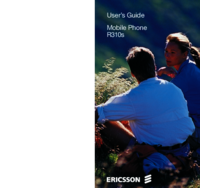



 (63 paginas)
(63 paginas) (36 paginas)
(36 paginas) (165 paginas)
(165 paginas) (83 paginas)
(83 paginas) (85 paginas)
(85 paginas)







Comentarios a estos manuales